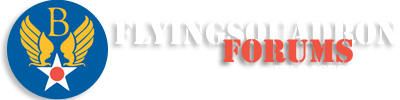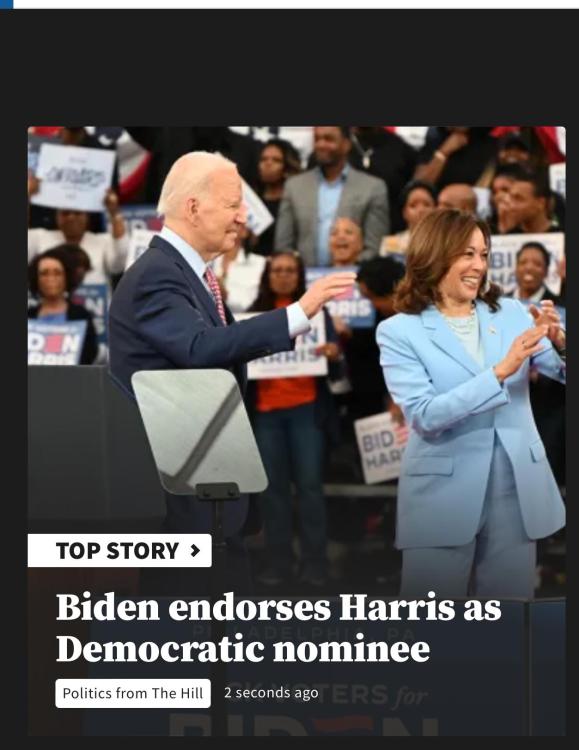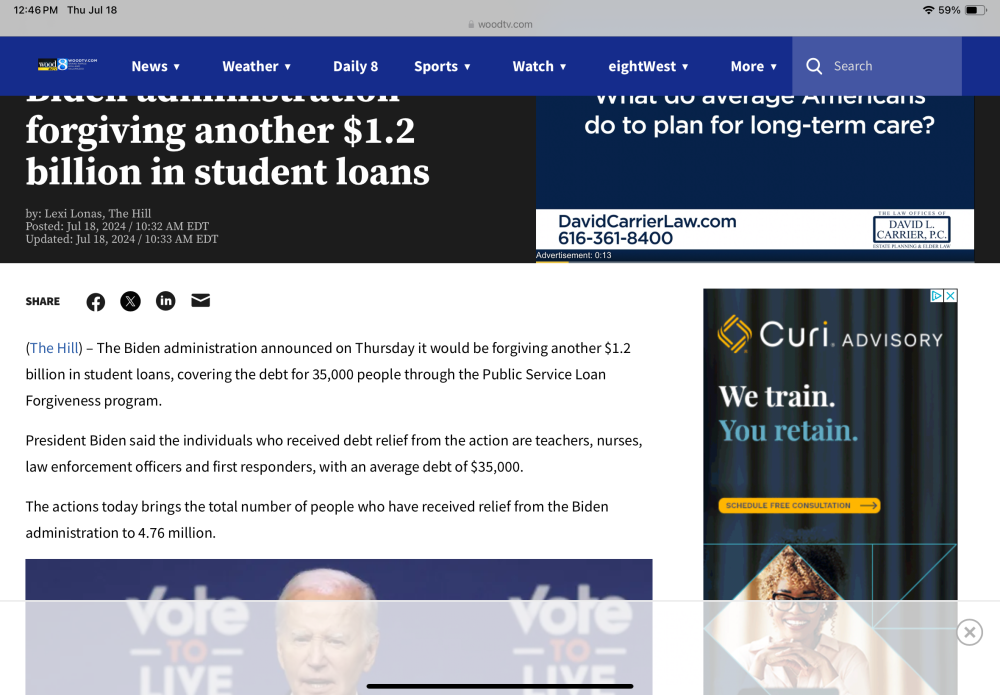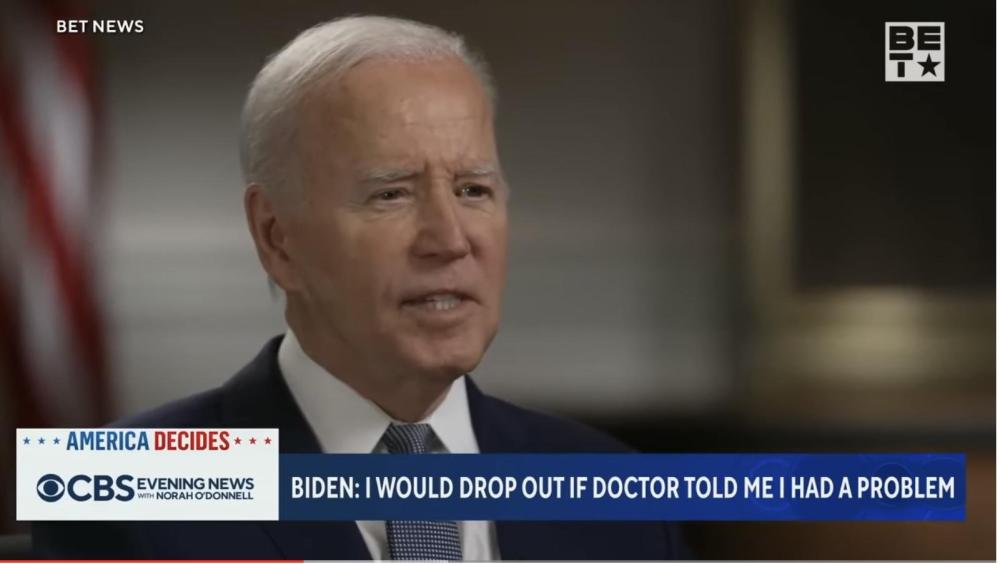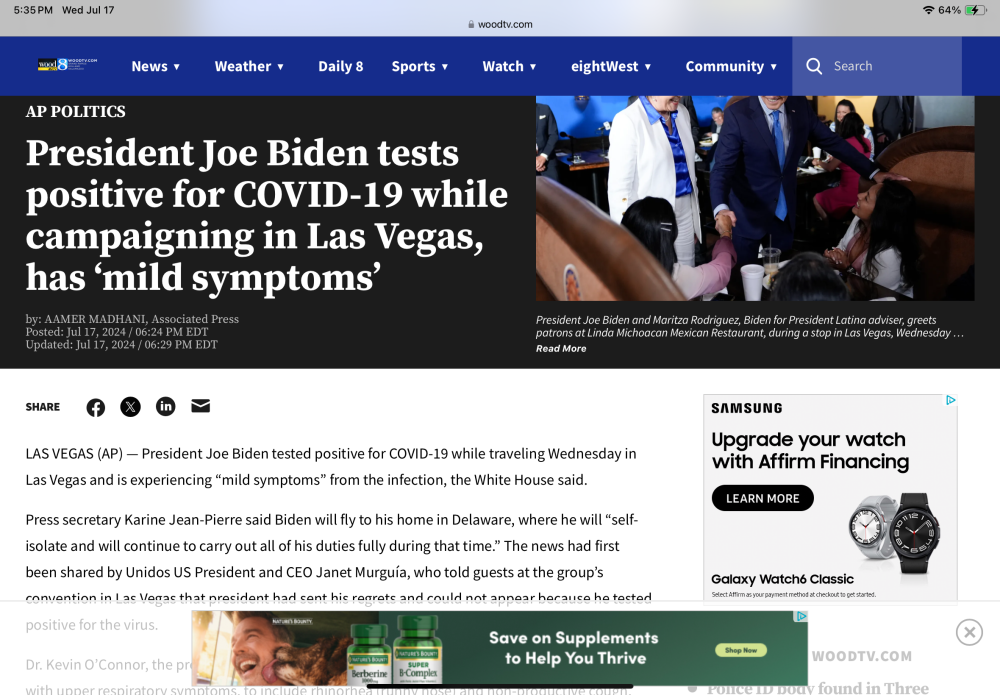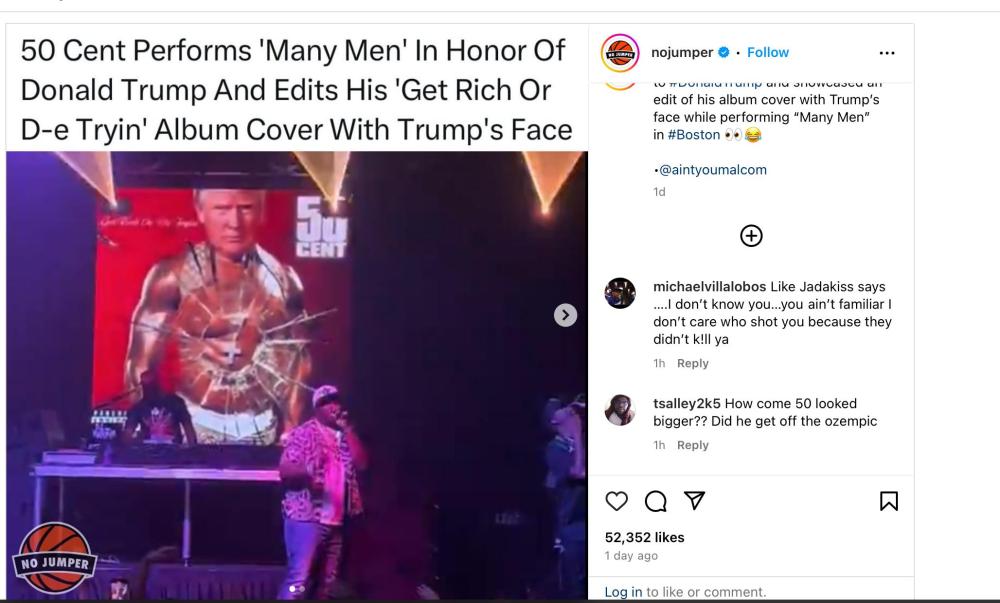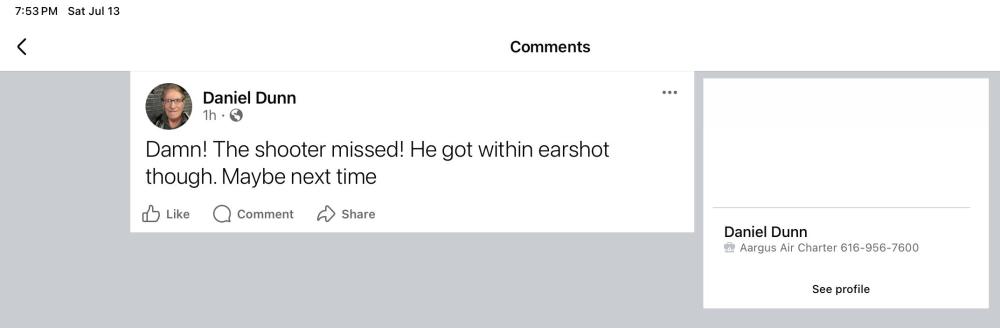Everything posted by skybert
- WTF? (**NSFW**)
-
The Next President is...
NOOooooo! That’s entirely different!!! Because…….well because it is!!
- WTF? (**NSFW**)
-
The Next President is...
I’d say 90, at least
- WTF? (**NSFW**)
- WTF? (**NSFW**)
-
The Next President is...
- Oshkosh, b'gosh!
You’re gonna love it!- The Next President is...
“If”- The Next President is...
Now the Biden campaign people say he’s staying for reelection. Seems we get something different every five minutes- The Next President is...
Helluva week politically I’d say…..- The Next President is...
- The Next President is...
Never bring a crossbow to a gunfight….- The Next President is...
- The Next President is...
- The Next President is...
I’m wondering what’s gonna happen when Biden finally implodes- The Next President is...
- The Next President is...
I don’t think he was that smart- The Next President is...
Good chance I know you then. I flew some charters that he brokered, he was a weird dude to say the least- The Next President is...
- WTF? (**NSFW**)
- The Next President is...
He called Kamala “vice president Trump” as well.- Commanders are dropping like flies this year
D. E. I.- The Next President is...
Now that they realize it’s hopeless, they have to cut his throat in order to look “nonpartisan “- The Next President is...
Totally agree! - Oshkosh, b'gosh!
Account
Navigation
Search
Configure browser push notifications
Chrome (Android)
- Tap the lock icon next to the address bar.
- Tap Permissions → Notifications.
- Adjust your preference.
Chrome (Desktop)
- Click the padlock icon in the address bar.
- Select Site settings.
- Find Notifications and adjust your preference.
Safari (iOS 16.4+)
- Ensure the site is installed via Add to Home Screen.
- Open Settings App → Notifications.
- Find your app name and adjust your preference.
Safari (macOS)
- Go to Safari → Preferences.
- Click the Websites tab.
- Select Notifications in the sidebar.
- Find this website and adjust your preference.
Edge (Android)
- Tap the lock icon next to the address bar.
- Tap Permissions.
- Find Notifications and adjust your preference.
Edge (Desktop)
- Click the padlock icon in the address bar.
- Click Permissions for this site.
- Find Notifications and adjust your preference.
Firefox (Android)
- Go to Settings → Site permissions.
- Tap Notifications.
- Find this site in the list and adjust your preference.
Firefox (Desktop)
- Open Firefox Settings.
- Search for Notifications.
- Find this site in the list and adjust your preference.